Matplotlib#
Learning Objectives#
Understand the basics of creating plots using Matplotlib
Customize plots with titles, labels, legends, and annotations
Create different types of plots such as line plots, scatter plots, bar charts, and histograms
Understand and implement subplots to create complex visualizations
Use Matplotlib to visualise data from NumPy arrays and Pandas Dataframes
Download Files#
Leed Air Pollution Monitoring Station 2023 Complete Dataset.Csv
Overview#
# Read in the data that was used in the last session and import the matplotlib package.
import pandas as pd
air_pollution_data_2023_complete_dataset = pd.read_csv("data/LEED_air_pollution_monitoring_station_2023_complete_dataset.csv", index_col=0)
import matplotlib.pyplot as plt
Matplotlib is a comprehensive library for creating static, animated, and interactive visualizations in Python. Matplotlib’s power lies in its simplicity for quick plotting, extensive capability for complex visualizations, and its pivotal role in the Python data science ecosystem, making it an essential tool for data analysts, scientists, and researchers.
Anatomy of A Matplotlib Plot#
The following code is from the Matplotlib documentation that describes all the different parts of a standard plot, available via the Matplotlib Showcase: Anatomy of a Figure.
import matplotlib.pyplot as plt
import numpy as np
from matplotlib.patches import Circle
from matplotlib.patheffects import withStroke
from matplotlib.ticker import AutoMinorLocator, MultipleLocator
royal_blue = [0, 20/256, 82/256]
# make the figure
np.random.seed(19680801)
X = np.linspace(0.5, 3.5, 100)
Y1 = 3+np.cos(X)
Y2 = 1+np.cos(1+X/0.75)/2
Y3 = np.random.uniform(Y1, Y2, len(X))
fig = plt.figure(figsize=(7.5, 7.5))
ax = fig.add_axes([0.2, 0.17, 0.68, 0.7], aspect=1)
ax.xaxis.set_major_locator(MultipleLocator(1.000))
ax.xaxis.set_minor_locator(AutoMinorLocator(4))
ax.yaxis.set_major_locator(MultipleLocator(1.000))
ax.yaxis.set_minor_locator(AutoMinorLocator(4))
ax.xaxis.set_minor_formatter("{x:.2f}")
ax.set_xlim(0, 4)
ax.set_ylim(0, 4)
ax.tick_params(which='major', width=1.0, length=10, labelsize=14)
ax.tick_params(which='minor', width=1.0, length=5, labelsize=10,
labelcolor='0.25')
ax.grid(linestyle="--", linewidth=0.5, color='.25', zorder=-10)
ax.plot(X, Y1, c='C0', lw=2.5, label="Blue signal", zorder=10)
ax.plot(X, Y2, c='C1', lw=2.5, label="Orange signal")
ax.plot(X[::3], Y3[::3], linewidth=0, markersize=9,
marker='s', markerfacecolor='none', markeredgecolor='C4',
markeredgewidth=2.5)
ax.set_title("Anatomy of a figure", fontsize=20, verticalalignment='bottom')
ax.set_xlabel("x Axis label", fontsize=14)
ax.set_ylabel("y Axis label", fontsize=14)
ax.legend(loc="upper right", fontsize=14)
# Annotate the figure
def annotate(x, y, text, code):
# Circle marker
c = Circle((x, y), radius=0.15, clip_on=False, zorder=10, linewidth=2.5,
edgecolor=royal_blue + [0.6], facecolor='none',
path_effects=[withStroke(linewidth=7, foreground='white')])
ax.add_artist(c)
# use path_effects as a background for the texts
# draw the path_effects and the colored text separately so that the
# path_effects cannot clip other texts
for path_effects in [[withStroke(linewidth=7, foreground='white')], []]:
color = 'white' if path_effects else royal_blue
ax.text(x, y-0.2, text, zorder=100,
ha='center', va='top', weight='bold', color=color,
style='italic', fontfamily='monospace',
path_effects=path_effects)
color = 'white' if path_effects else 'black'
ax.text(x, y-0.33, code, zorder=100,
ha='center', va='top', weight='normal', color=color,
fontfamily='monospace', fontsize='medium',
path_effects=path_effects)
annotate(3.5, -0.13, "Minor tick label", "ax.xaxis.set_minor_formatter")
annotate(-0.03, 1.0, "Major tick", "ax.yaxis.set_major_locator")
annotate(0.00, 3.75, "Minor tick", "ax.yaxis.set_minor_locator")
annotate(-0.15, 3.00, "Major tick label", "ax.yaxis.set_major_formatter")
annotate(1.68, -0.39, "xlabel", "ax.set_xlabel")
annotate(-0.38, 1.67, "ylabel", "ax.set_ylabel")
annotate(1.52, 4.15, "Title", "ax.set_title")
annotate(1.75, 2.80, "Line", "ax.plot")
annotate(2.25, 1.54, "Markers", "ax.scatter")
annotate(3.00, 3.00, "Grid", "ax.grid")
annotate(3.60, 3.58, "Legend", "ax.legend")
annotate(2.5, 0.55, "Axes", "fig.subplots")
annotate(4, 4.5, "Figure", "plt.figure")
annotate(0.65, 0.01, "x Axis", "ax.xaxis")
annotate(0, 0.36, "y Axis", "ax.yaxis")
annotate(4.0, 0.7, "Spine", "ax.spines")
# frame around figure
fig.patch.set(linewidth=4, edgecolor='0.5')
plt.show()

A basic figure#
air_pollution_data_2023_complete_dataset_start = air_pollution_data_2023_complete_dataset.head(24*3)
fig, axes = plt.subplots(1, figsize=(2.5,2.5))
axes.scatter(air_pollution_data_2023_complete_dataset_start["date"], air_pollution_data_2023_complete_dataset_start["O3"])
<matplotlib.collections.PathCollection at 0x7fb4b87dc290>
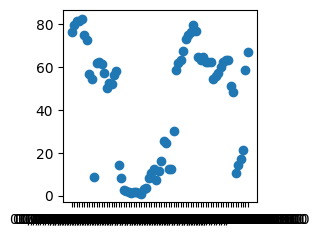
Improving the presentation of a figure#
As seen in the above plot, it is simple to plot data with Matpltolib, but there are a range of issues with the current iteration of the plots, namely:
The figure size is small
The tick marks on the axis are dense and difficult to read
The axis labels are missing
There is currently no title
Some of the text on the plot is small.
Each of the above problems can be solved with different parameters available in the Matplotlib package, which we will go through now.
fig, axes = plt.subplots(1, figsize=(30,5))
axes.scatter(air_pollution_data_2023_complete_dataset_start["date"], air_pollution_data_2023_complete_dataset_start["O3"])
plt.show()

rotation Parameter#
With the new size of the figure, alot of the content of the figure can be read much more easily. However, the x axis labels still overlap each other quite significantly. The use of the rotation parameter when accessing the xticks object allows us to rotate the axis.
fig, axes = plt.subplots(1, figsize=(30,5))
axes.scatter(air_pollution_data_2023_complete_dataset_start["date"], air_pollution_data_2023_complete_dataset_start["O3"])
axes.tick_params(axis='x', rotation=90)
plt.show()

set_label functions#
We are not in a position where the majority of the content in the figure is readable and we may want to add labels to the axes. To do this we can make use of the set_xlabel and set_ylabel to add labels to the respective axis.
fig, axes = plt.subplots(1, figsize=(30,5))
axes.scatter(air_pollution_data_2023_complete_dataset_start["date"], air_pollution_data_2023_complete_dataset_start["O3"])
axes.set_xlabel("Date")
axes.set_ylabel("Ozone Concentrations")
axes.tick_params(axis='x', rotation=90)
plt.show()
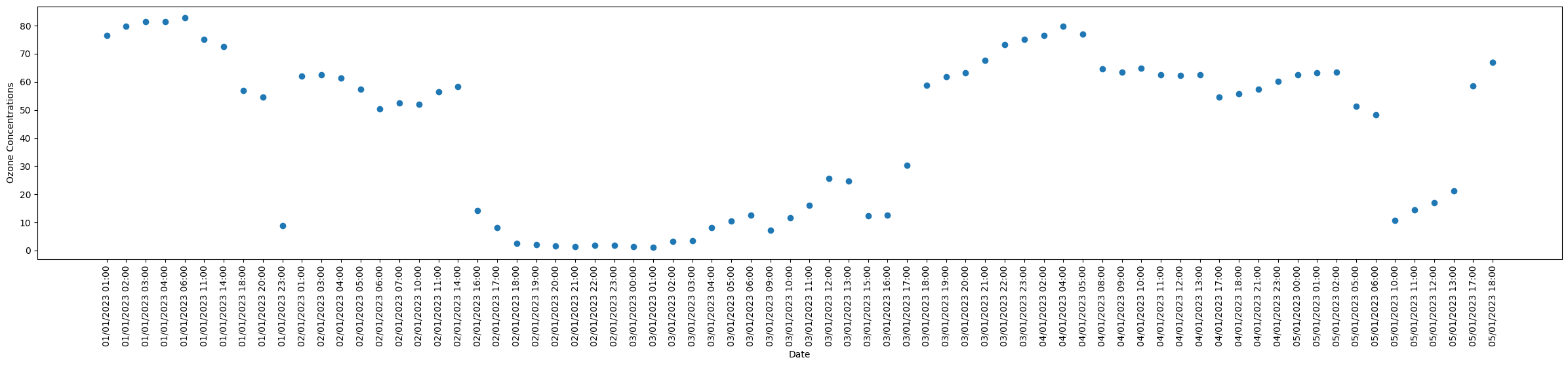
set_title function#
The plot currently does not have a title, which can be added in a similar manner to the axis labels with the use of the set_title function.
fig, axes = plt.subplots(1, figsize=(30,5))
axes.scatter(air_pollution_data_2023_complete_dataset_start["date"], air_pollution_data_2023_complete_dataset_start["O3"])
axes.set_title("Ozone Air Pollution Readings Across 2023")
axes.set_xlabel("Date")
axes.set_ylabel("Ozone Concentrations")
axes.tick_params(axis='x', rotation=90)
plt.show()

Changing text size#
Now that much of the figure’s content has been added, the next problem is the size of the text across the figure. A lot of the functions that have been used so far have the parameter “fontsize” that allows us to change the size of the text. The axis labels themselves can also have their size increased by using the function tick_params
fig, axes = plt.subplots(1, figsize=(30,5))
axes.scatter(air_pollution_data_2023_complete_dataset_start["date"], air_pollution_data_2023_complete_dataset_start["O3"])
axes.set_title("Ozone Air Pollution Readings Across 2023", fontsize=40)
axes.set_xlabel("Date", fontsize=30)
axes.set_ylabel("Ozone Concentrations", fontsize=30)
axes.tick_params(axis='both', which='major', labelsize=20)
axes.tick_params(axis='x', rotation=90)
plt.show()
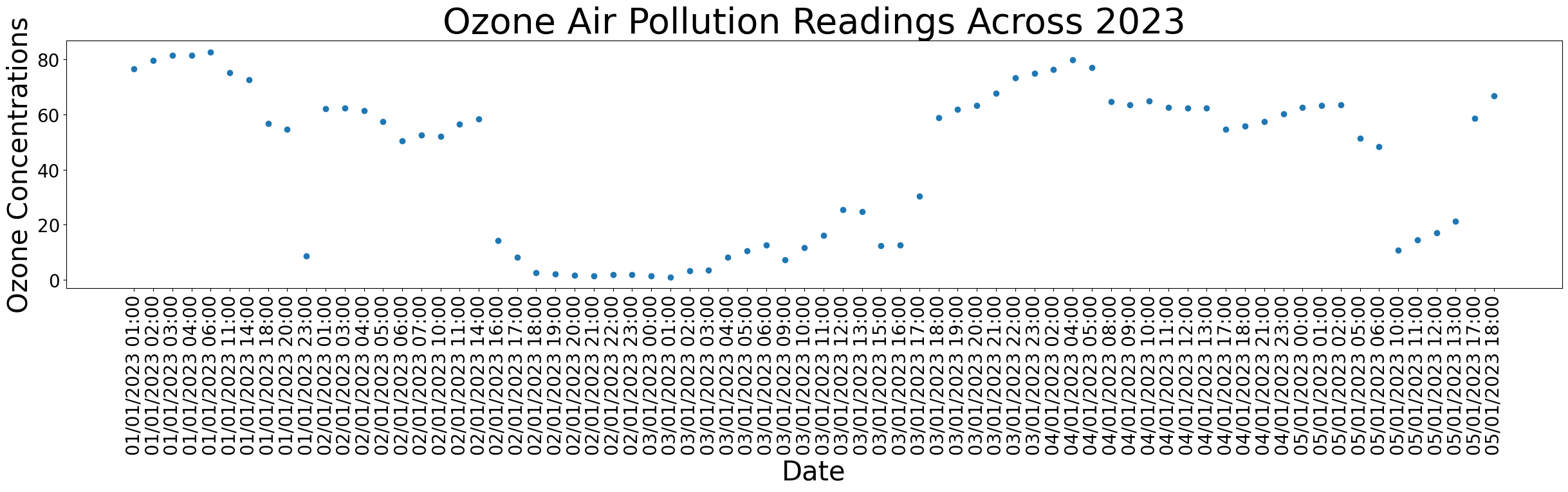
There are also a range of other changes that could be made to the figure, such as the changing of the point colors, the transparency of the points and many many more.
Sub Axes#
It might be the case that we want to have multiple different plots on the same figures. To achieve this we can adapt the existing code for subplots. Where the first two arguments of the function specify the number of rows and columns.
fig, axes = plt.subplots(2, 1, figsize=(30,60))
axes[0].scatter(air_pollution_data_2023_complete_dataset_start["date"], air_pollution_data_2023_complete_dataset_start["O3"])
axes[0].set_title("Ozone Air Pollution Readings Across 2023", fontsize=40)
axes[0].set_xlabel("Date", fontsize=30)
axes[0].set_ylabel("Ozone Concentrations", fontsize=30)
axes[0].tick_params(axis='both', which='major', labelsize=20)
axes[0].tick_params(axis='x', rotation=90)
axes[1].scatter(air_pollution_data_2023_complete_dataset_start["date"], air_pollution_data_2023_complete_dataset_start["O3"])
axes[1].set_title("Ozone Air Pollution Readings Across 2023", fontsize=40)
axes[1].set_xlabel("Date", fontsize=30)
axes[1].set_ylabel("Ozone Concentrations", fontsize=30)
axes[1].tick_params(axis='both', which='major', labelsize=20)
axes[1].tick_params(axis='x', rotation=90)
plt.show()
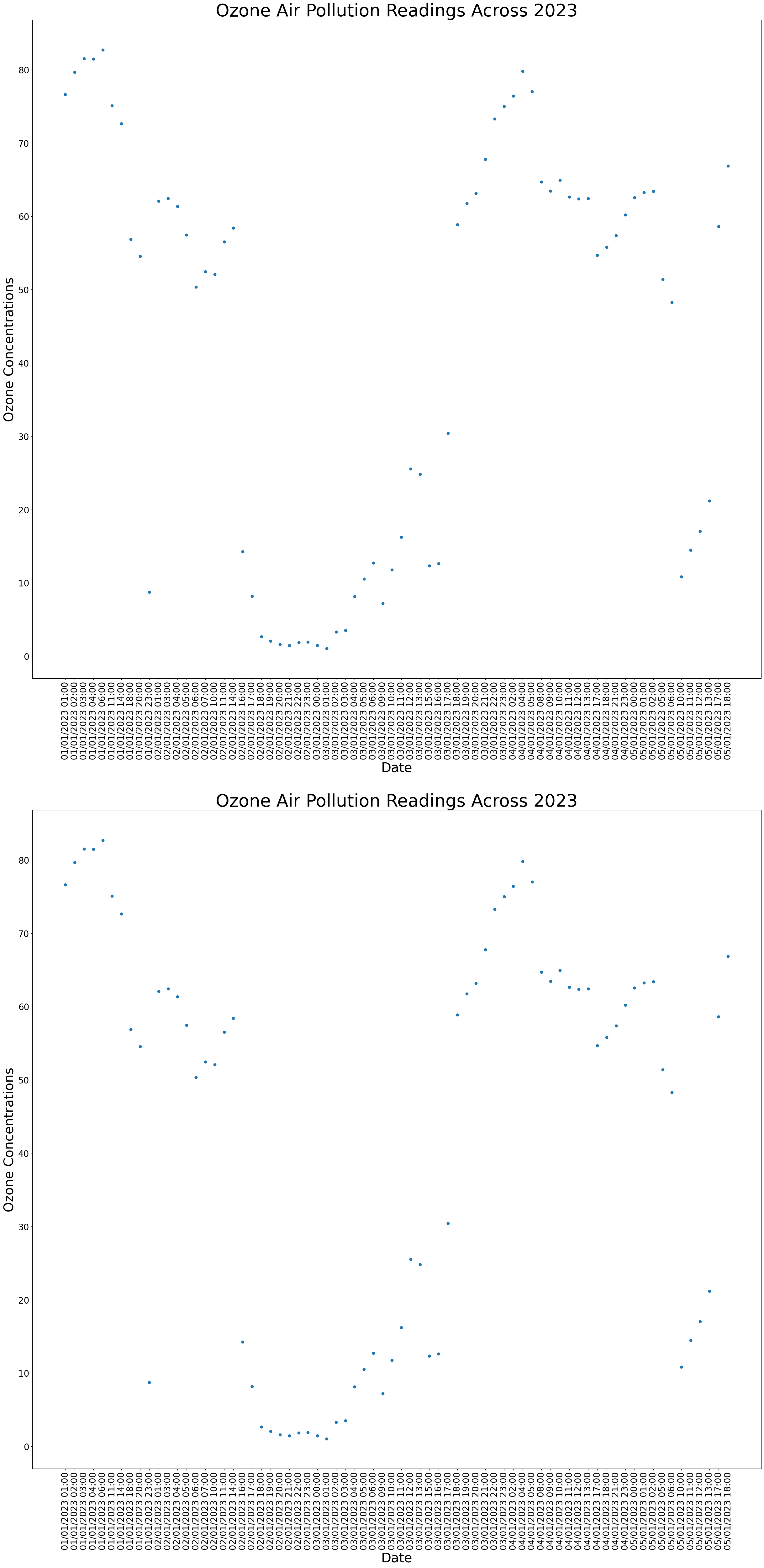
Box Plots#
fig, axes = plt.subplots(1, figsize=(5,5))
air_pollution_data_2023_complete_dataset_start.boxplot(column=["NO2", "NO", "O3"], ax=axes)
axes.set_xlabel("Air Pollutant", fontsize=20)
axes.set_ylabel("Concentrations µg/m$^3$", fontsize=20)
axes.grid(False)
plt.show()
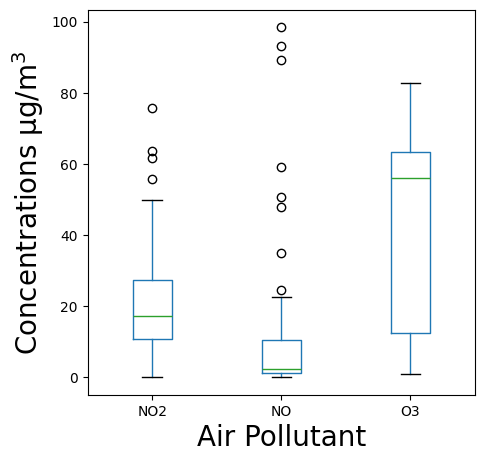
Histograms#
A histogram is a great way to represent the distribution of numerical data, where data is divided into bins or intervals and the frequency of data points within each bin is depicted by the height of the bar.
plt.figure(figsize=(10, 6))
plt.hist(air_pollution_data_2023_complete_dataset_start['NO2'], bins=30, color='red', alpha=0.25, label="NO$_2$")
plt.hist(air_pollution_data_2023_complete_dataset_start['O3'], bins=30, color='blue', alpha=0.25, label = "O$_3$")
plt.title('Histogram of NO2 Concentrations')
plt.xlabel('Air Pollutant Concentration')
plt.ylabel('Frequency')
plt.legend(title="Air Pollutant")
plt.show()

Further Examples#
Within Matplotlib there are a massive number of different possible outputs, that far exceed the scope of this course. The particular one you wish to use will depend on the task at hand. The Matplotlib example gallery will be of use when exploring potential solutions.

