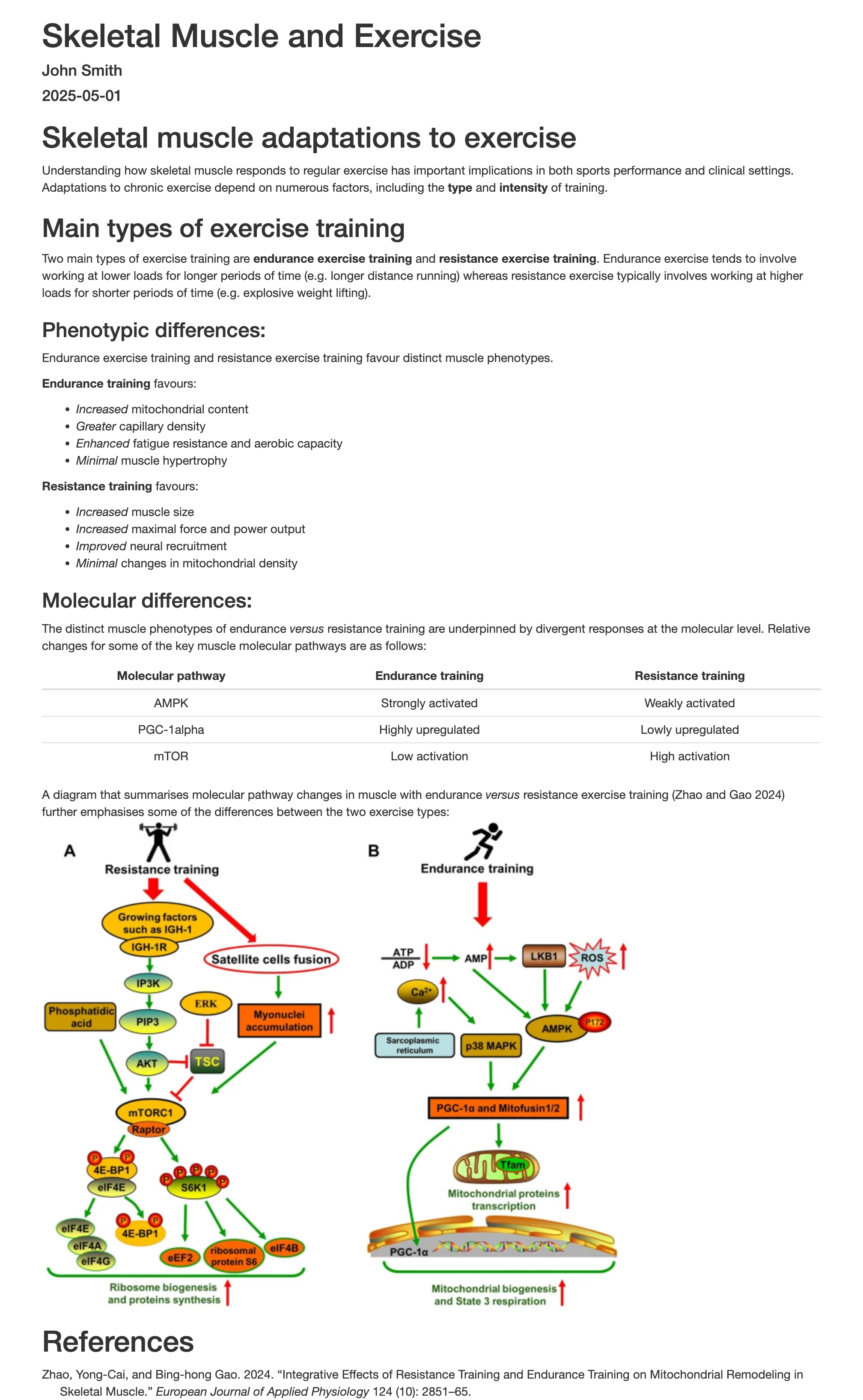Components of an R Markdown Document - Formatted Plain Text#
Many of the features that you might implement in other text-based applications like Microsoft Word can also be easily implemented in R Markdown documents. This could range from basic alterations to text aesthetics, through to the addition of tables and images, or even the inclusion of hyperlinks.
How is plain text added to an R Markdown document?#
Adding text to an R Markdown document is as straightforward as typing what you want to write in any of the white space below the YAML header, for example:
---
title: "My html document"
author: "John Smith"
date: "`r Sys.Date()`"
output: html_document
---
Background:
This is my very first R Markdown document.
Any plain text that is written in the white space below the YAML header of the R Markdown file will then ultimately be included as normal text in the output document when the R Markdown file gets processed. In the case of the above example, the output would look like as follows:

Notice how, despite typing the text over two lines in R Markdown itself, it all falls on the same line in the HTML output. To display unformatted plain text in a .Rmd file on seperate lines in the processed output, you can use the Markdown line break syntax <br> (only works for HTML), end the above of the lines with two spaces, or (for a slightly larger gap) simply include a blank line (both the latter work for HTML, Word and PDF outputs). For example:
---
title: "My html document"
author: "John Smith"
date: "`r Sys.Date()`"
output: html_document
---
Background: <br>
This is my very first R Markdown document (Markdown line break syntax).
Background:
This is my very first R Markdown document (two spaces at end of the above line).
Background:
This is my very first R Markdown document (blank line in-between).
When processed, the above would then produce a HTML output looking like the following:
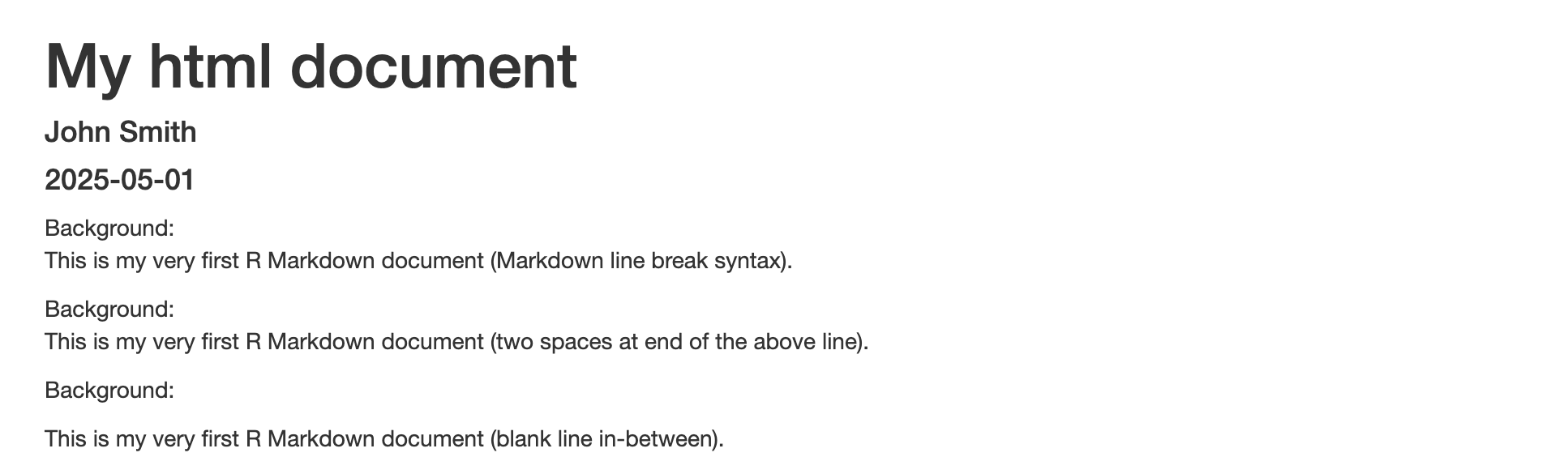
Line break syntax can even be used to split a single sentence over multiple lines. For example:
---
title: "My html document"
author: "John Smith"
date: "`r Sys.Date()`"
output: html_document
---
Background: <br>
This is my very first <br>
R Markdown document.
Here, the sentence “This is my very first R Markdown document.” will then appear over two lines in the output.
How can the aethetics of plain text be adjusted in R Markdown?#
The aethetics of plain text written in an R Markdown document can be easily modified by applying the annotation syntax that underlies the Markdown language. This can include making headers, boldening and/or italicising text, and creating lists.
Adding headers:#
In Markdown language, a line of plain text can be converted into a header by placing a # symbol at the start of that line (making sure there is a space between the # symbol and the first letter of text). For example:
---
title: "My html document"
author: "John Smith"
date: "`r Sys.Date()`"
output: html_document
---
# Background:
This is my very first R Markdown document.
Notice how the plain text on the line starting with the # now appears blue. This is an example of annotation syntax highlighting in R Markdown, which usefully makes the specific bits of text being formatted stand out. This is an example of annotation syntax highlighting in R Markdown, which usefully makes the specific bits of text being formatted stand out. Processing the above in an R Markdown file would then generate a HTML output that displays like the following:

In the above case we used a single # symbol to induce a header. Nevertheless, it is also possible to invoke sub-headings by adding multiple # symbols at the start of the required text. The number of # symbols used at the start of a given line then determines the level of the heading. For example:
---
title: "My html document"
author: "John Smith"
date: "`r Sys.Date()`"
output: html_document
---
# Background:
This is my very first R Markdown document.
## Section 1
Some text.
### Subsection 1
Some more text.
## Section 2
Some text.
### Subsection 1
Some more text.
### Subsection 2
Even more text.
The HTML output generated upon processing the above in an R Markdown file would subsequently look like:
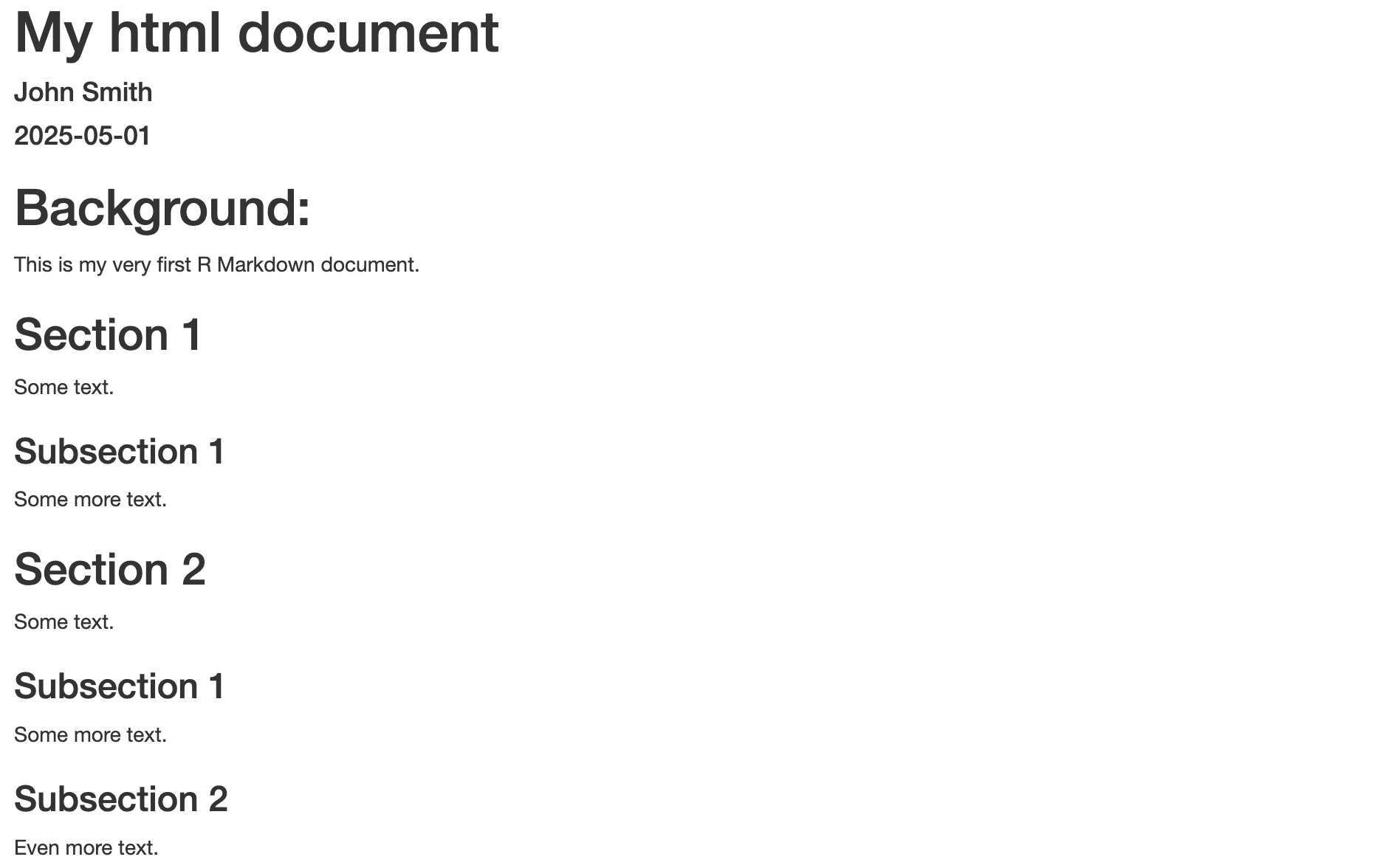
The lower the level of the heading, the smaller the header text is outputted. Also notice how (unlike the case for unformatted plain text) when a header is invoked in R Markdown, the subsequent line is automatically treated as a new line in the output when the .Rmd file is processed. Further, if the table of contents (TOC) option is set to TRUE in the YAML header, the formatted text headers and sub-headers will form the resultant table of contents in the output.
Font formatting:#
Aside from the # symbol for invoking headers, dedicated Markdown annotation syntax also exists for boldening and/or italicising text (via the * symbol), as well as striking through text (via the ~ symbol), as follows:
---
title: "My html document"
author: "John Smith"
date: "`r Sys.Date()`"
output: html_document
---
*italic text*
**bold text**
***bold and italic text***
~~strike-through text~~
# *Italic header*
When processed, the above R Markdown syntax would generate a HTML output looking like the below:
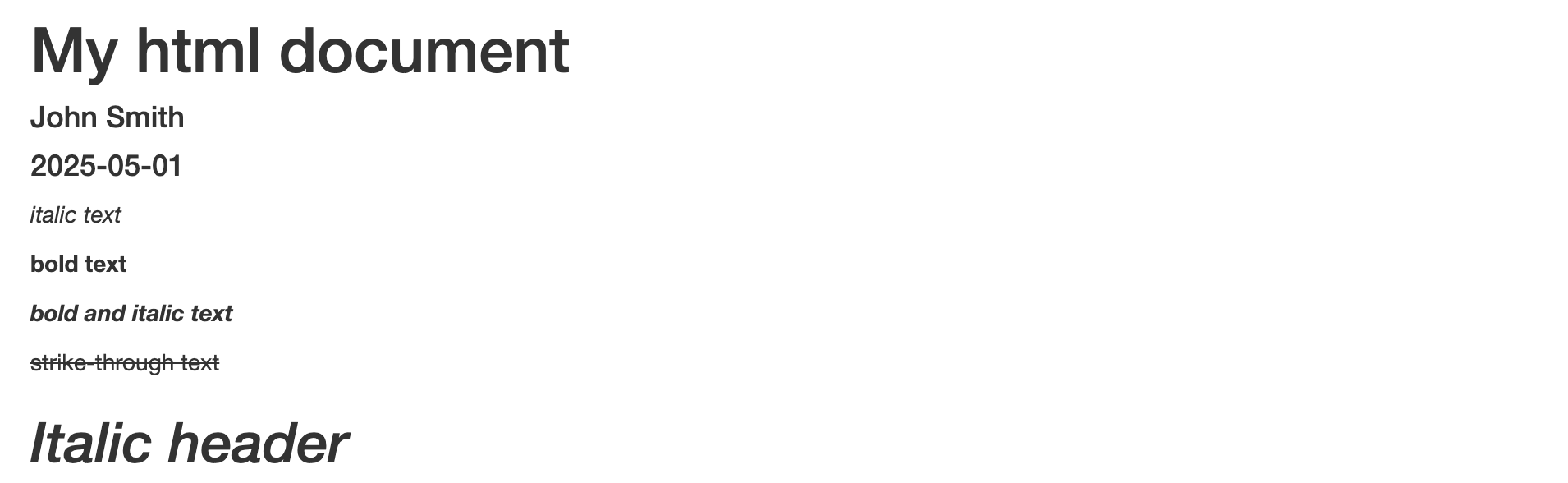
Lists:#
Various types of lists can also be implemented in R Markdown. Unordered (bullet point) lists can be produced by starting a line with the - symbol, with it further possible to introduce sub-listing by indenting the - symbol with at least two spaces. For example:
---
title: "My html document"
author: "John Smith"
date: "`r Sys.Date()`"
output: html_document
---
- list element 1
- list element 2
- list element 2, sub-element 1
- list element 2, sub-element 2
- list element 3
The resultant HTML output generated upon processing the above in an R Markdown file would subsequently look like:
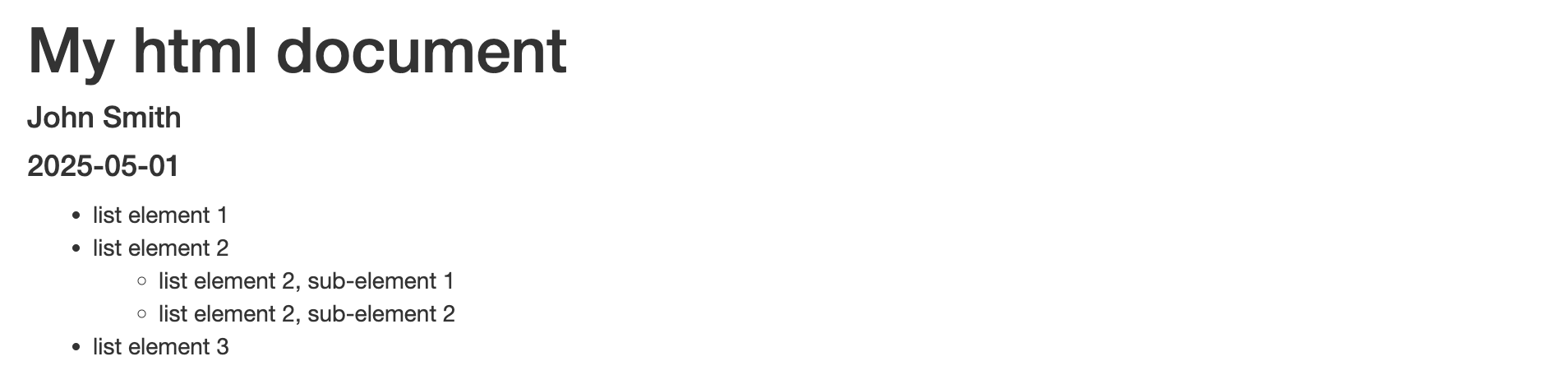
Ordered (numerical) lists can just as easily be implemented by starting a line with a number joined to a . symbol. Ordered sub-lists are also possible using this convention, but require at least four spaces to invoke the indentation:
---
title: "My html document"
author: "John Smith"
date: "`r Sys.Date()`"
output: html_document
---
1. list element 1
2. list element 2
1. list element 2, sub-element 1
2. list element 2, sub-element 2
3. list element 3
The above, when processed, will generate an output that looks like:
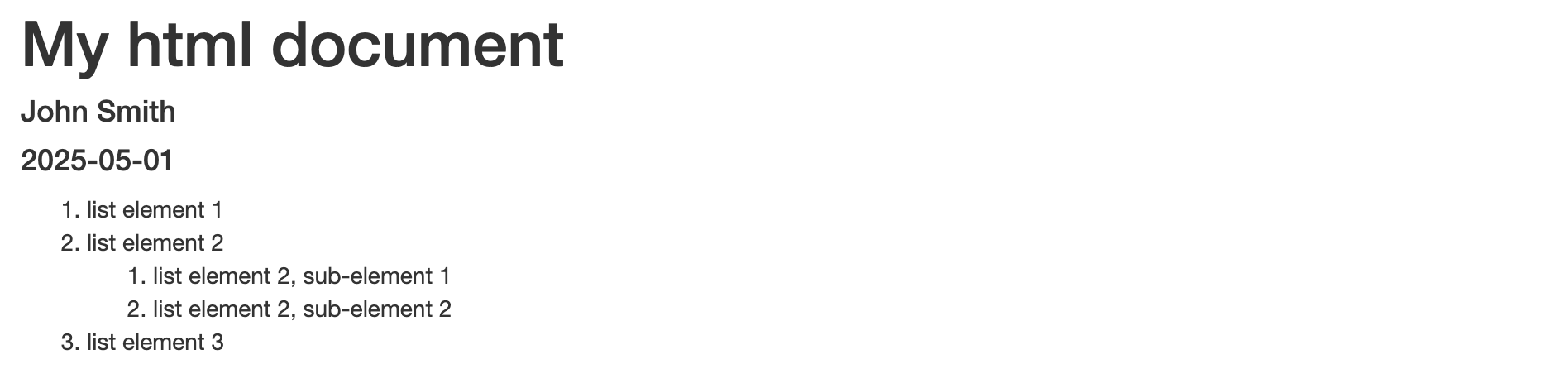
Finally, it is possible to create task lists in R Markdown by implementing the following Markdown annotation syntax:
---
title: "My html document"
author: "John Smith"
date: "`r Sys.Date()`"
output: html_document
---
- [ ] task 1
- [X] task 2
In the resultant HTML output, this would display as the following:

How can tables and images be embedded in an R Markdown document?#
When creating an R Markdown document, it is likely that the output will include tables and figures that are directly generated by the R code that is within the document. However, it is also possible to manually create text-based tables and integrate in external image files.
Embedding text-based tables:#
Tables can be manually created in R Markdown by using a mix of the |, - and : symbols. The | symbol is used to demarcate columns, while the - symbol is used to seperate table headers from normal table text. For example:
---
title: "My html document"
author: "John Smith"
date: "`r Sys.Date()`"
output: html_document
---
| Header 1 | Header 2 | Header 3 |
| -------- | -------- | -------- |
| Text | Text | Text |
| Text | Text | Text |
When processed, the above R Markdown syntax would generate a HTML output that looks like the following:
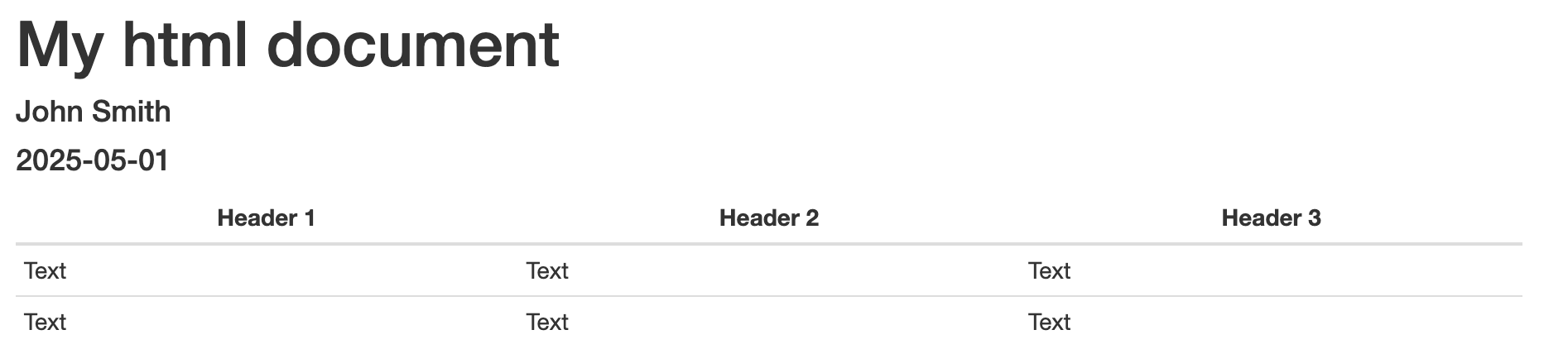
The : symbol then enables for control of text justification (left, centre or right) in the table:
---
title: "My html document"
author: "John Smith"
date: "`r Sys.Date()`"
output: html_document
---
| Header 1 | Header 2 | Header 3 |
| :------- | :------: | -------: |
| Left | Centre | Right |
| Aligned | Aligned | Aligned |
| Text | Text | Text |
The HTML output generated upon processing the above would subsequently look like:
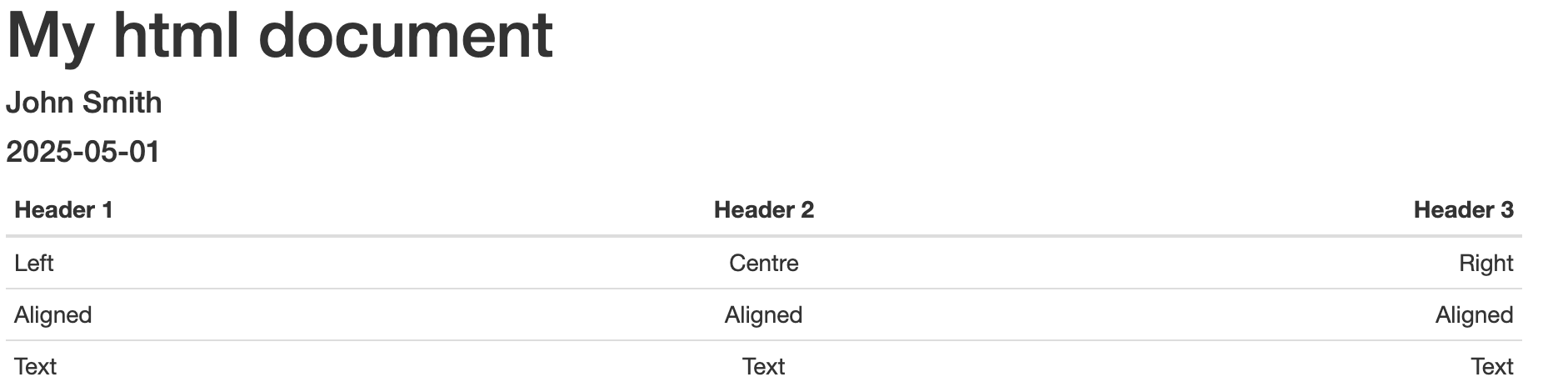
Embedding external images:#
Both web-based images and locally saved images can be embedded into an R Markdown document. The Markdown annotation for embedding a web-based image is , where a short description of the image is given in [ ] brackets for screen readers, and the image URL given in the ( ) brackets. For example:
---
title: "My html document"
author: "John Smith"
date: "`r Sys.Date()`"
output: html_document
---
The below figure illustrates how muscle strength changes with ageing: <br>

The HTML output when the above is processed within an R Markdown document is then as follows:
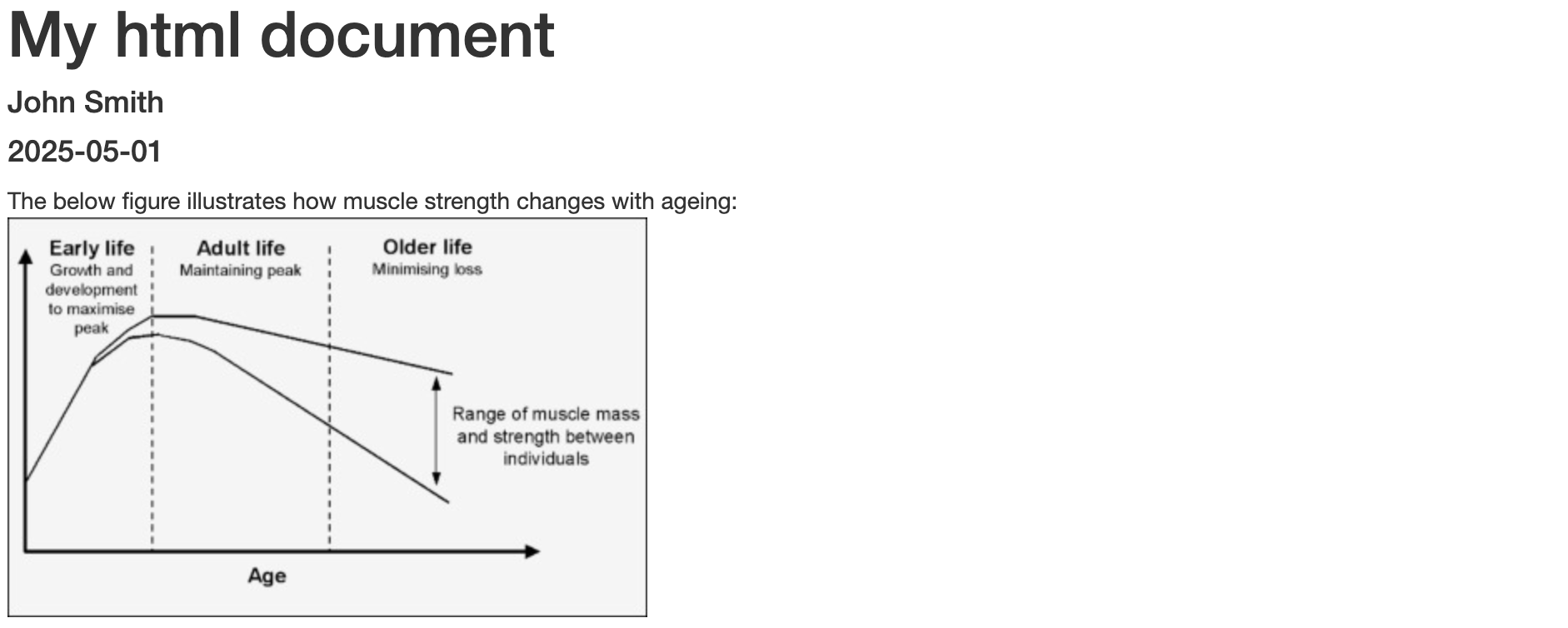
It is worth noting that, in the above example, the <br> notation was used to make the image appear below the preceding line of unformatted plain text. If you were to instead leave a blank line between the unformatted text and the annotation syntax for embedding the image, the brief textual description contained within the [ ] brackets would actually show as an image caption in the resultant output.
Locally saved images are also embedded into R Markdown documents using the same Markdown annotation syntax as for web-based images, but by instead feeding the path to the image’s location on the computer. For example, if the above image were saved in the downloads folder of a local user’s (User1) profile, the annotation syntax would be:
---
title: "My html document"
author: "John Smith"
date: "`r Sys.Date()`"
output: html_document
---
The below figure illustrates how muscle mass and strength change with ageing: <br>

How are hyperlinks embedded into R Markdown documents?#
Clickable hyperlinks can be embedded into R Markdown documents using similar Markdown annotation syntax as is used for embedding images, but without a ! symbol prior to the [ ] brackets. Moreover, the plain text that is entered within the [ ] will be the text that acts as a clickable hyperlink in the output. For example:
---
title: "My html document"
author: "John Smith"
date: "`r Sys.Date()`"
output: html_document
---
An illustration of how muscle mass and strength change with ageing can he found [Sample Figure: Elsevier](https://ars.els-cdn.com/content/image/1-s2.0-S1279770723023655-gr1.jpg).
The HTML output generated when the above R Markdown syntax is processed would look like the following:

How are references embedded into R Markdown documents?#
If you are using R Markdown to generate complete reports, it likely that you will intend to include references to literature where necessary. To embed references into R Markdown, it is first required to construct a bibliography file in BibTeX (.bib) format that contains the references. BibTeX files can be created using any text editor by saving the file with a .bib extension. References within BibTeX files are formatted as follows:
@article{distefano2018,
title={Effects of exercise and aging on skeletal muscle},
author={Distefano, Giovanna and Goodpaster, Bret H},
journal={Cold Spring Harbor perspectives in medicine},
volume={8},
number={3},
pages={a029785},
year={2018},
publisher={Cold Spring Harbor Laboratory Press}
}
You can get the metadata for a research output in the above format by locating its Google Scholar entry, clicking Cite and selecting BibTeX. This resultant text can then be copy and pasted into your own BibTex file.
With your BibTeX file saved in the same directory as your .Rmd file, you can then embed references into your R Markdown document by pointing to the .bib file in the YAML header using the bibliography YAML key, and using the citation syntax in-text to pull a specific reference from the .bib file. For example:
---
title: "My html document"
author: "John Smith"
date: "`r Sys.Date()`"
output: html_document
bibliography: myreferences.bib
---
Muscle mass declines at a rate of approximately 10% per decade after the age of 30 [@distefano2018].
#### References:
In the resultant HTML output, this would display as the following:
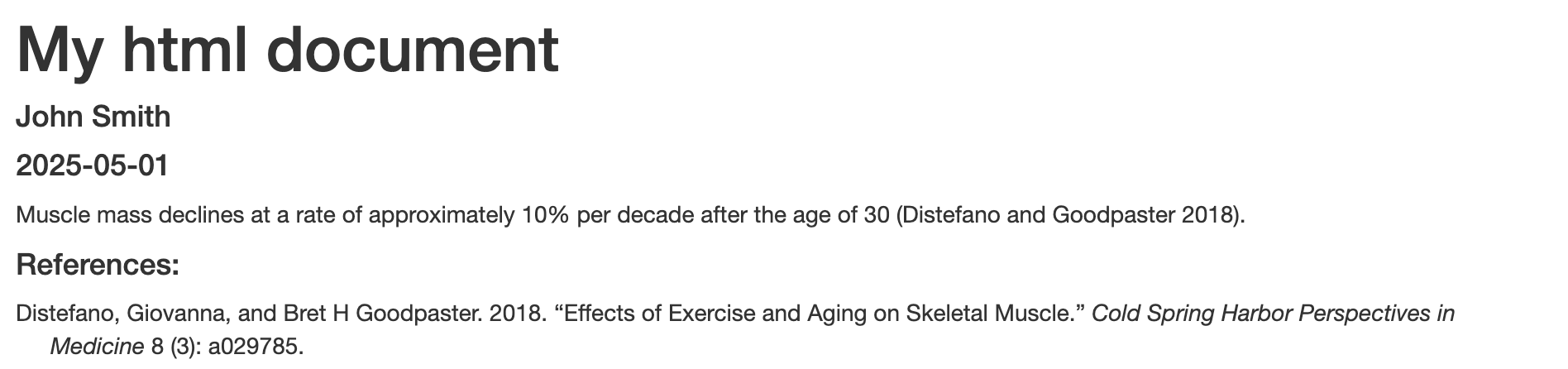
By default, the Chicago author-date format is applied in R Markdown when embedding references. To use a different referencing style, you will need to download (e.g., from the Zotero Style repository) the associated .csl file for that style and then assign it to the value of the .csl key in the YAML header.
Can Markdown annotation symbols be displayed as normal characters?#
Sometimes you might need to display special characters (like *, _, or #) in your R Markdown text without them being interpreted as annotation symbols. To do this, you can place a backslash (\) before the character in question. For example:
---
title: "My html document"
author: "John Smith"
date: "`r Sys.Date()`"
output: html_document
---
- List item 1
\- display symbol normally
The above will translate into the below output HTML when processed:

Task#
Below is a HTML output generated using R Markdown that summarises how skeletal muscle adapts to different exercise types. Try to reproduce this in your open R Markdown document. You can check the formatting effects you apply in real time by toggling from Source view to Visual view in the top left corner of the RStudio script pane. The Google Scholar entry for the utilised journal article can be found by searching the journal title in Google Scholar itself. You will need to create a .bib file containing the reference and also obtain the URL for the image directly from the journal article webpage.
Task HTML output:#